Product Creation FAQs
What are the requirements for creating a product catalog?
- Gather product information such as:
- Product name
- Variation details
- Size
- Color
- Material
- Dimensions
- HSN
- Barcode
- Price
- All product images must be professional photoshoots and adhere to AJIO Image Guidelines.
- The brand should be registered on AJIO.
- Keep inventory/stock information for the products.
- Note: Fields marked with an * are mandatory.
What is the image guideline for AJIO?
Images must meet the following requirements:
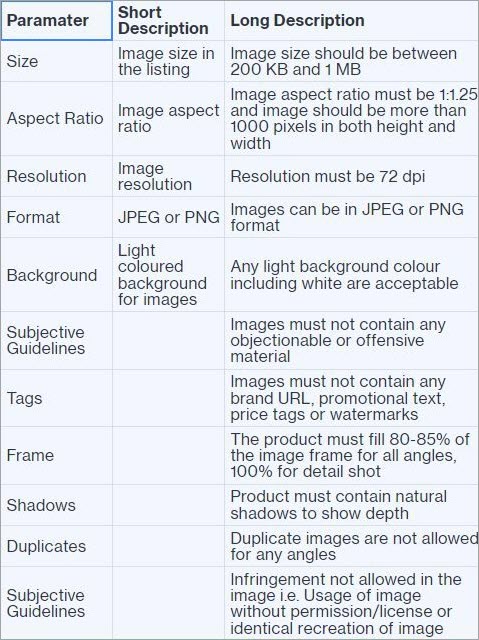
Figure 1: Image Guidelines
What are the minimum and the maximum number of images allowed by AJIO?
- Minimum 1 and Maximum 14 images are allowed. You can arrange the order after uploading.
What is the image dimension supported by AJIO?
- The image should be more than 1000 pixels in both height and width.
How to upload images on AJIO?
- You can upload images through the AJIO template by providing the image URL.
How to do bulk listing on AJIO?
Step 1:
- In Seller Central, click on Catalog under Products.
- Select Product Template Download.
- Choose the respective category and click on AJIO Format.
Step 2:
- Prepare your bulk Excel file with the required attributes.
Step 3:
- Go to the second tab in Products Catalog Upload: Upload your Catalog File.
- Click on Browse for XLS.
- Select the prepared Excel sheet and upload it.
Step 4:
- Navigate to the third tab in Upload History to monitor the upload status.
- Check the file status.
Step 5:
- Go to Catalog Report under Reporting and click on Generate Report.
- Download the file to verify if the products have been successfully added or are live on AJIO.
How to create product variants?
- In the AJIO template format, there is no dedicated row for style SKUs.
You can fill in the data based on variant SKUs.
How can I contact seller support?
Click on the Help Center icon at the top right and then click on RAISE NEW TICKET.
Choose your query from the dropdown list and raise a ticket with the support team.
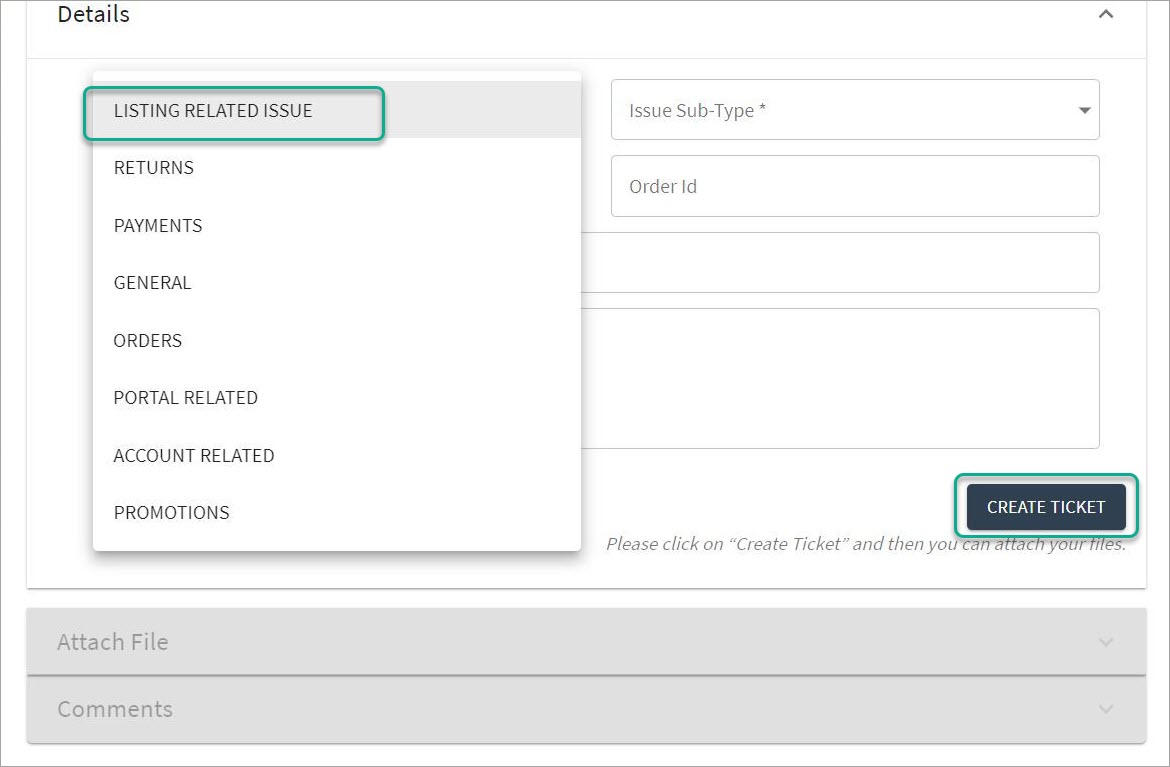
Figure 2: Available Queries
Can we create a duplicate product listing on AJIO?
- AJIO does not support duplicate listings.
How to register the brand on AJIO?
Documents Required for AJIO Seller Registration:
Download RRSR User Manual for New Registration.pdf
- Required Documents:
- PAN Card
- Aadhar Card
- GST Details
- Current Account Details + Cancelled Cheque
- MSME Certificate (Optional)
- Logo (if available)
- Trademark Certificate (Alternatively, see below)
- CIN & TAN Certificate (if your company is a private entity)
Getting On-boarded as a Seller on AJIO:
Reliance has a single portal for seller registration. All sellers are treated as "suppliers". Follow these steps:
- Visit AJIO Seller Registration.
- Register on the Reliance portal as a supplier.
- Fill in the required details, including your registered office address.
- Provide the required documents: PAN Card, Aadhar Card, GST details, Current Account Details, Cancelled Cheque.
- Select your product categories.
Tips on Increasing Your Chances of Being On-boarded:
- MSME Certificate: Proof of company registration as an MSME.
- Logo: Helps create a distinct brand image.
- Trademark: Strengthens brand positioning. If unavailable, a self-declaration may be accepted.
- Website Address: Enhances credibility and helps the AJIO team learn about your business.
Is there a way to list a product if a similar product is already listed on AJIO?
- AJIO does not support duplicate listings.
Product Updation FAQs
How to download the existing SKU data in AJIO?
How to add new variants for existing products?
- AJIO doesn't allow the creation of variants for existing products.
Variants must be created at the time of preparing the catalog sheet.
How to delete the variants for existing products?
- AJIO doesn't allow deletion of variants for existing products.
You need to contact the account manager to delete or disable the product listing.
How to add/update images for existing products?
- You can update images by entering the image URL in the AJIO template for existing SKUs.
Save the sheet and upload it on the Seller Panel via Upload your Product Catalog.
How to update product information in AJIO?
- Download the existing catalog file from the Upload History tab based on the feed ID.
- Update the required fields in the file and save it.
- Upload the updated file on the AJIO Seller Panel.
If the file is processed successfully, the product information will be updated.
Common Errors while Listing
How to download the rejected file from AJIO?
During cataloging, if the listing fails QC, download the rejected file.
Review the Remark column for errors, correct the issues, and re-upload the file.
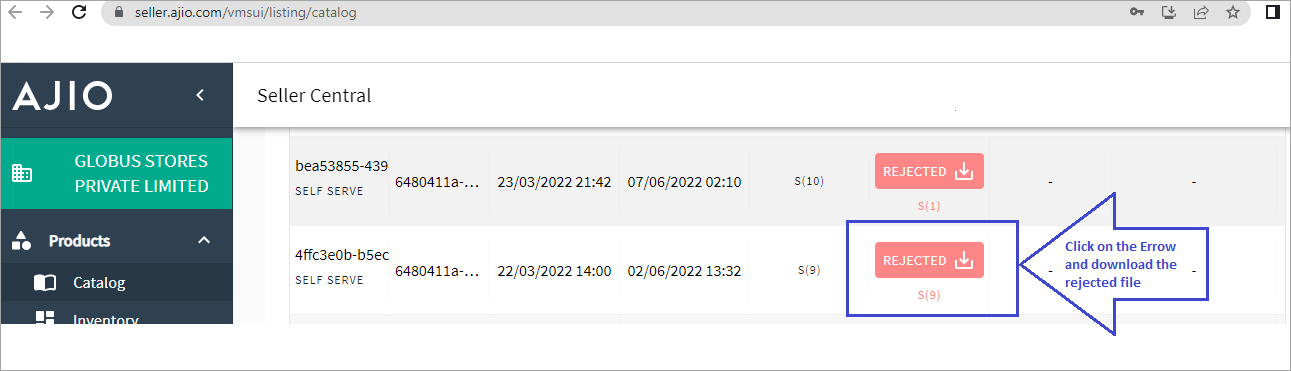
Figure 3: Rejected File
If you are facing 'Duplicate Feed product id' errors, how to rectify them?
- Delete the duplicate data from the sheet, save the file, and upload a blank file on the AJIO Seller Panel.
- Once the blank file is successfully uploaded, update or create the SKUs that were causing errors.