Create a Product Catalog on your AJIO Commerce Seller Portal
After the onboarding process is complete, the seller must add product listings to sell products on AJIO by creating a product catalog.
Getting Started with Cataloging
Log in to the AJIO Seller Central and navigate to Products > Catalog. Then, select the Product Template Download tab.
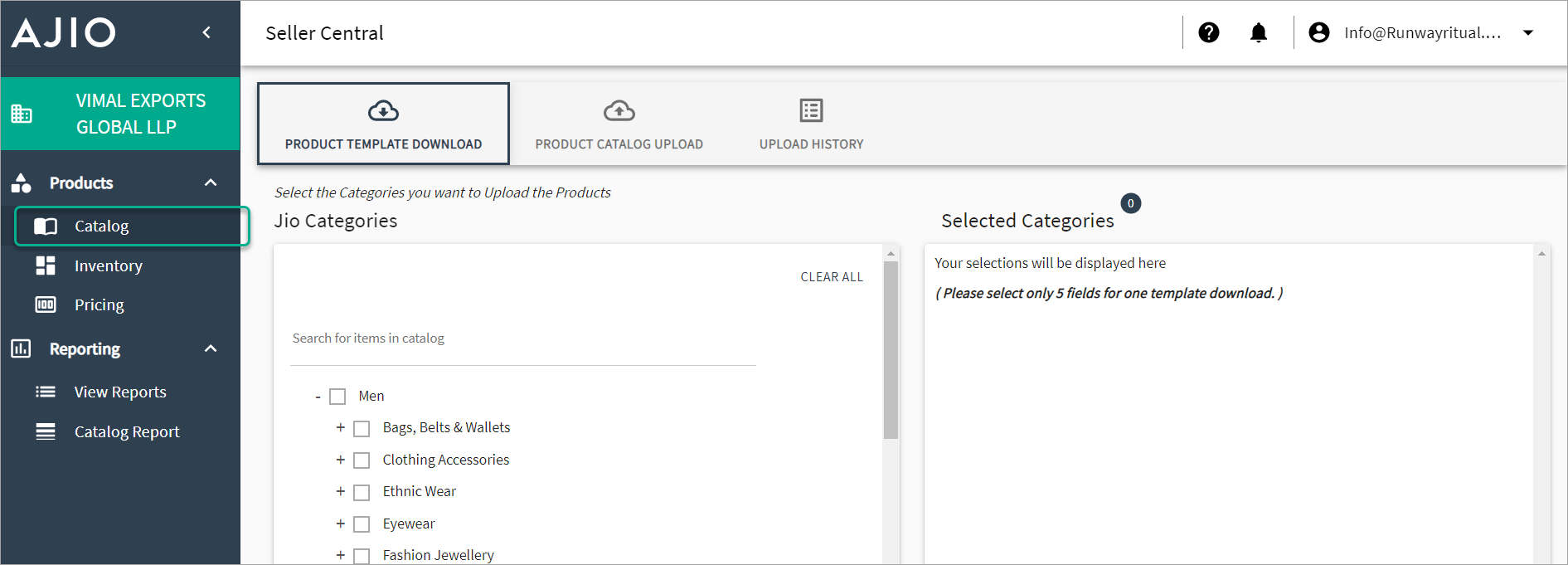
Figure 1: Product Catalog Page Select the categories that you want and click on the download button. All the selected categories will be included in the Excel file.
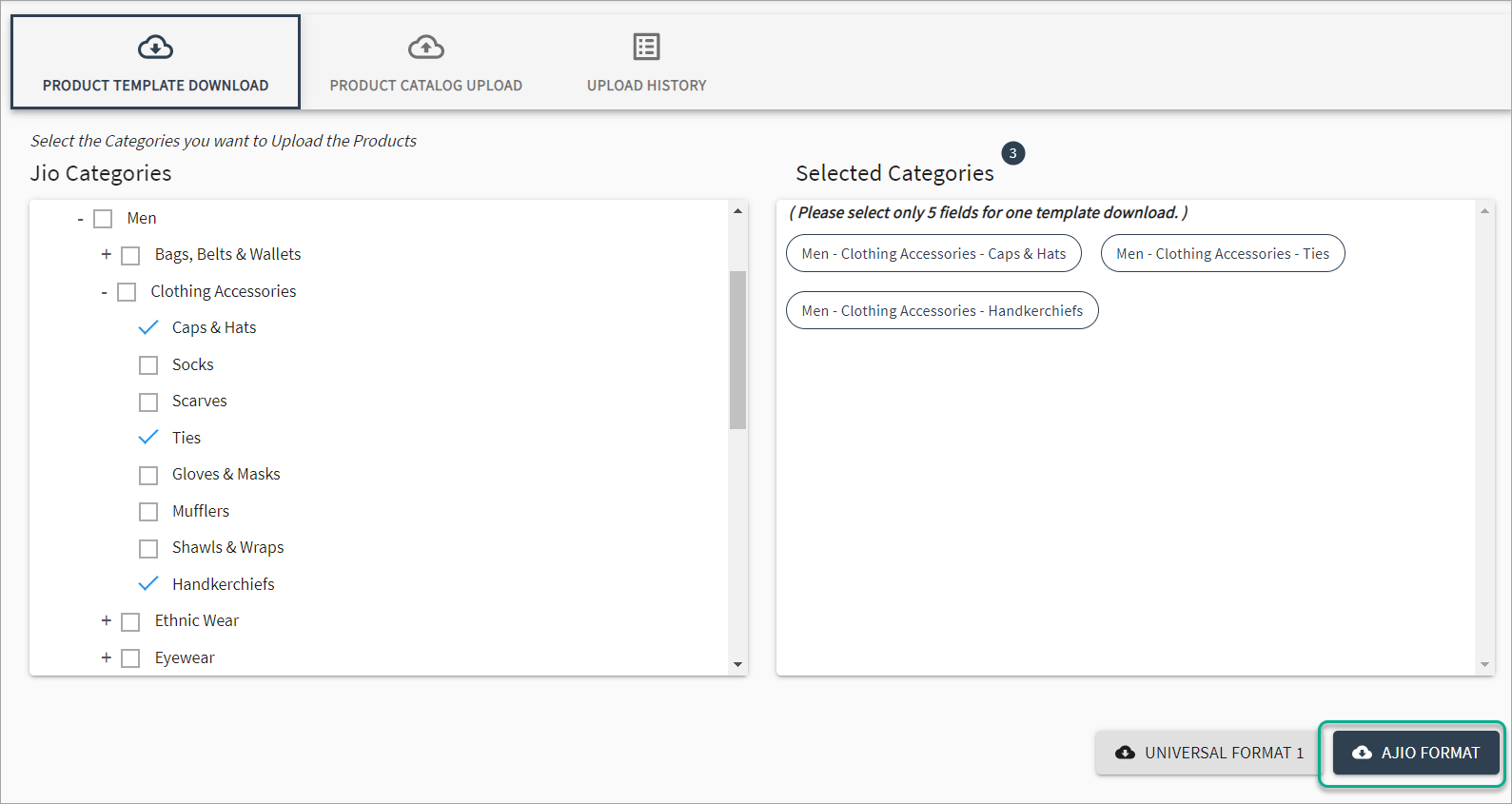
Figure 2: Download Template Fill in all the required attributes marked with an '*' in the Excel sheet.

Figure 3: Add Details Navigate to the Product Catalog Upload tab. Click on the Browse for XLS button, select the filled Excel file, and click on Submit.
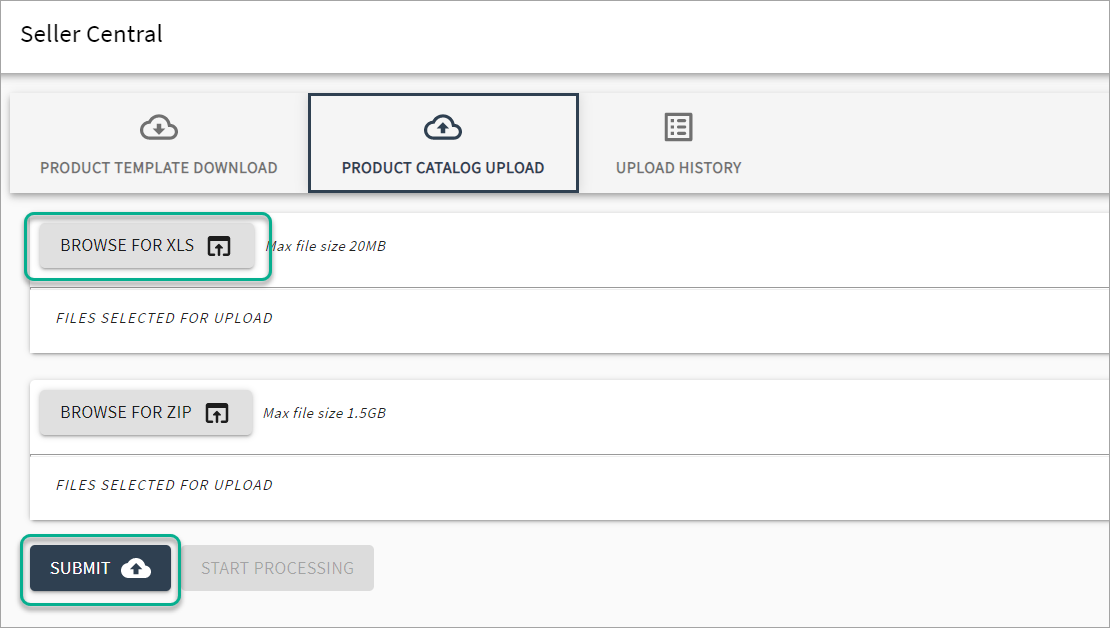
Figure 4: Upload File After uploading the file, you can monitor its status in the Upload History tab.
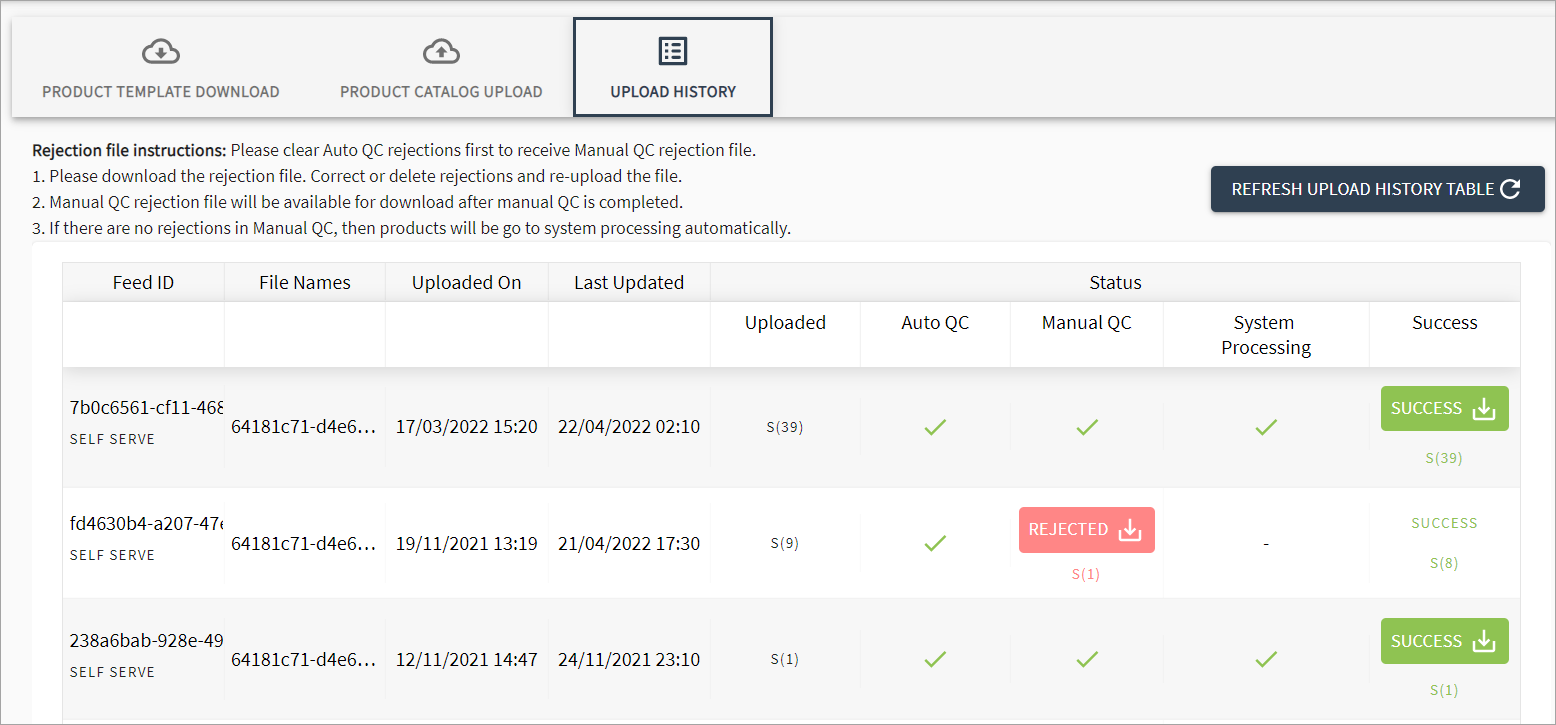
Figure 5: Upload History
If the catalog passes both the Auto QC and Manual QC processes with no rejections, the products will be processed automatically.
Listing Failure
- If the catalog fails the Auto QC or Manual QC, you can download the file, correct or delete the rejected entries, and re-upload the file.
- If you have missed filling in any required attribute or entered incorrect data, the upload will fail. You can click on the error reason to check the details.
Ensure that all required attributes are correctly filled out to avoid upload failures.
Turnaround Time
Once the catalog is uploaded:
- Auto QC Process: Approximately 5 days
- Manual QC Process: Approximately 5 business days
The products will be processed automatically if there are no rejections in the Manual QC.