Configure FirstCry Channel on Fynd Konnect
This guide walks you through connecting your Fynd Konnect instance to the FirstCry channel—no code changes required. You will set up account details, locations, and toggles to enable end-to-end sync.
Initiate Configuration
Log into Fynd Konnect ↗.
Navigate to Channels → All Channels, then search for FirstCry
Or switch to the Marketplace tab and locate FirstCry
Click Configure next to the channel
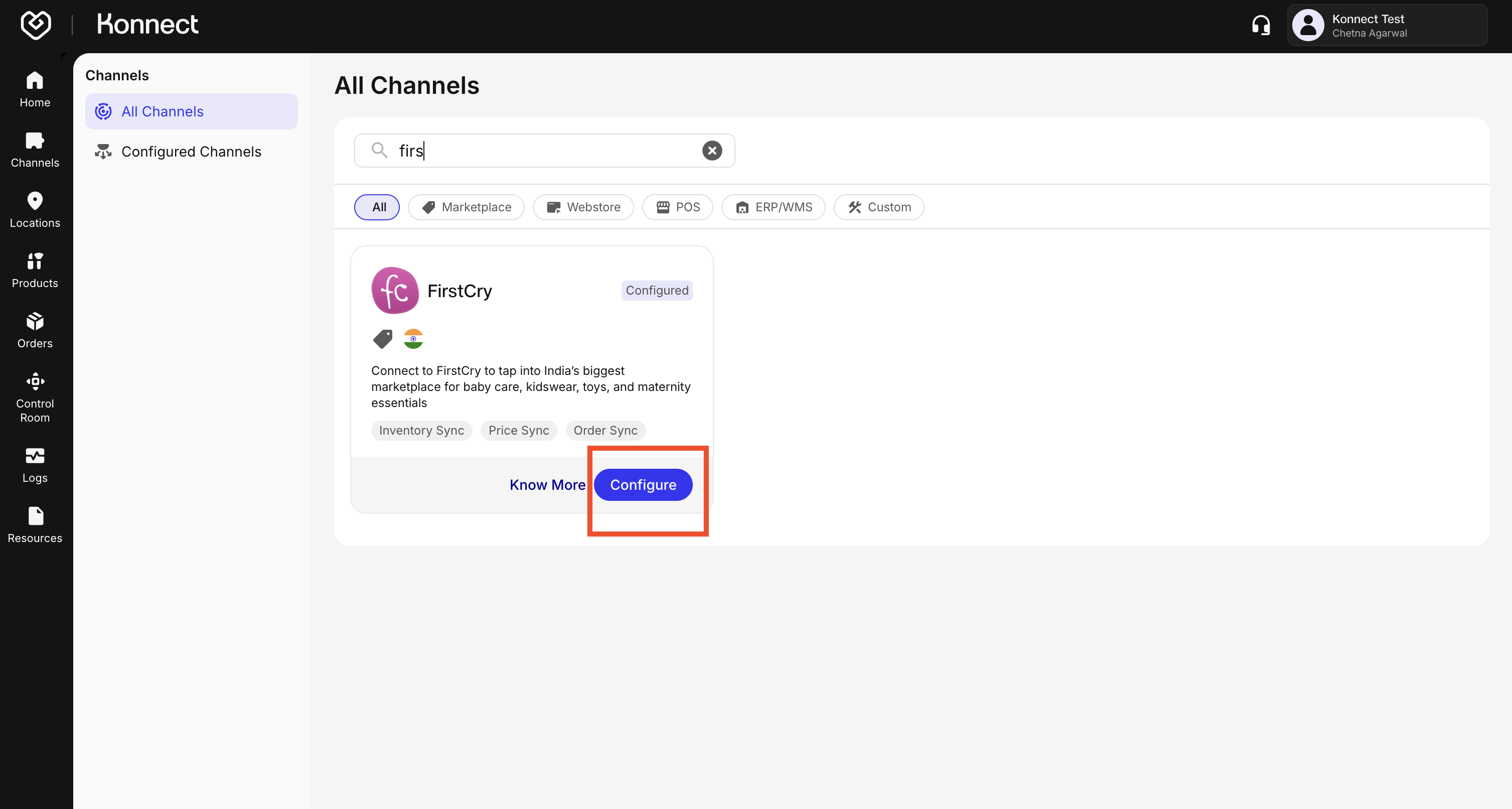
Figure 1: Configure FirstCry Channel on Konnect
Account Details Configuration
Know more about Configuring the Account Details here
On the Account Details tab, enter:
Account Name Provide a unique company-level name. Account Name cannot be modified once saved.
Configuration Controls Toggle on the sync features you need:
- Order Sync
- Optionally set Order Sync From date
- Return Sync
- Optionally set Return Sync From date
- Product Mapping
- Inventory Sync
- Inventory Reconciliation (runs once or twice daily)
- Master toggle to Activate/Deactivate the entire channel
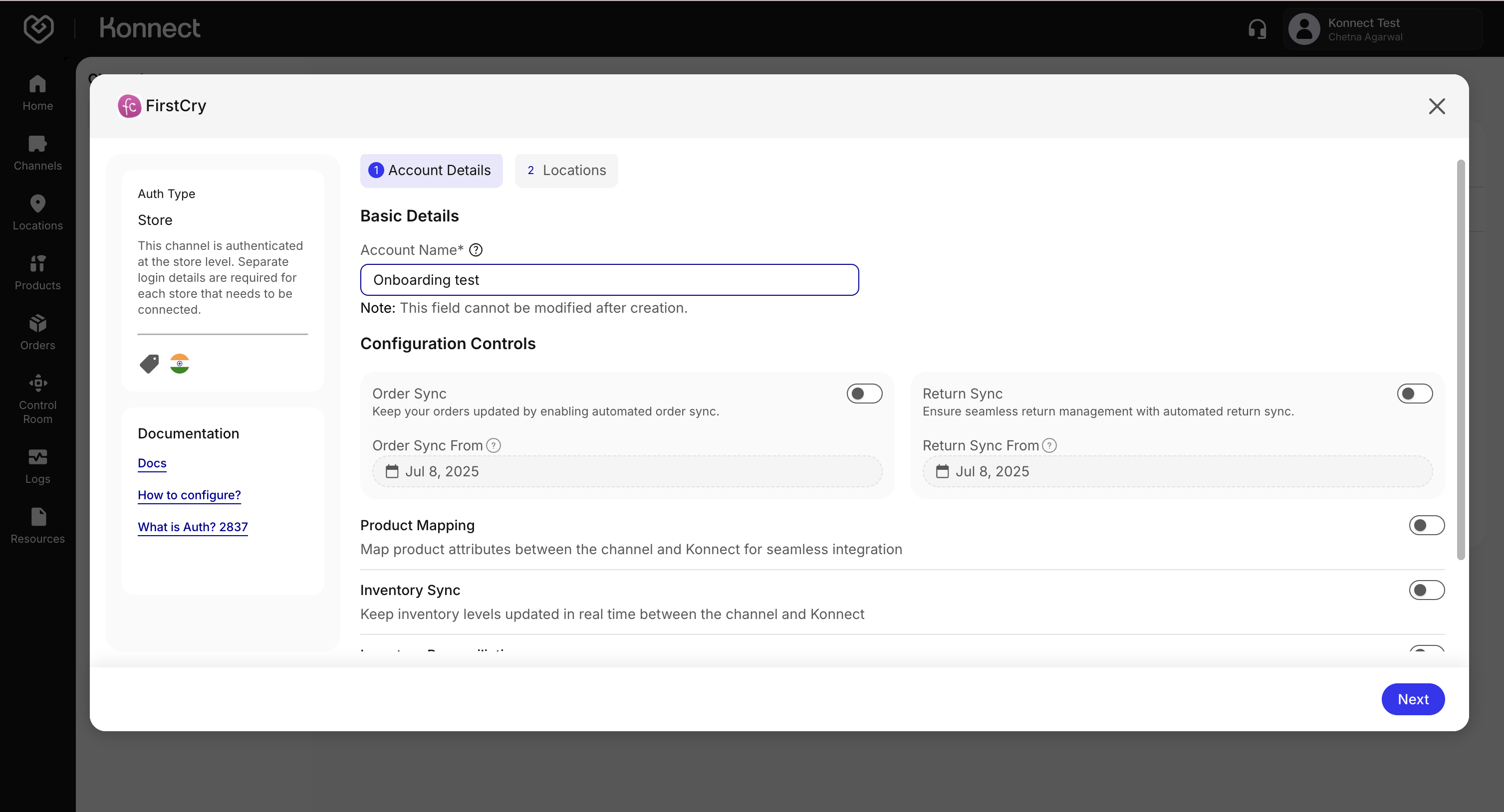
Figure 2: Account Details - Order Sync
Location and Credentials Setup
Click Next to open the Locations tab
For each store or warehouse, enter the Vendor Code and User Email provided by FirstCry
Use the search bar or filters (All, Active, Inactive) to find locations
Toggle Status:
- On to activate sync
- Off to pause sync
Use Bulk Edit to update multiple locations at once, then click Done or Update
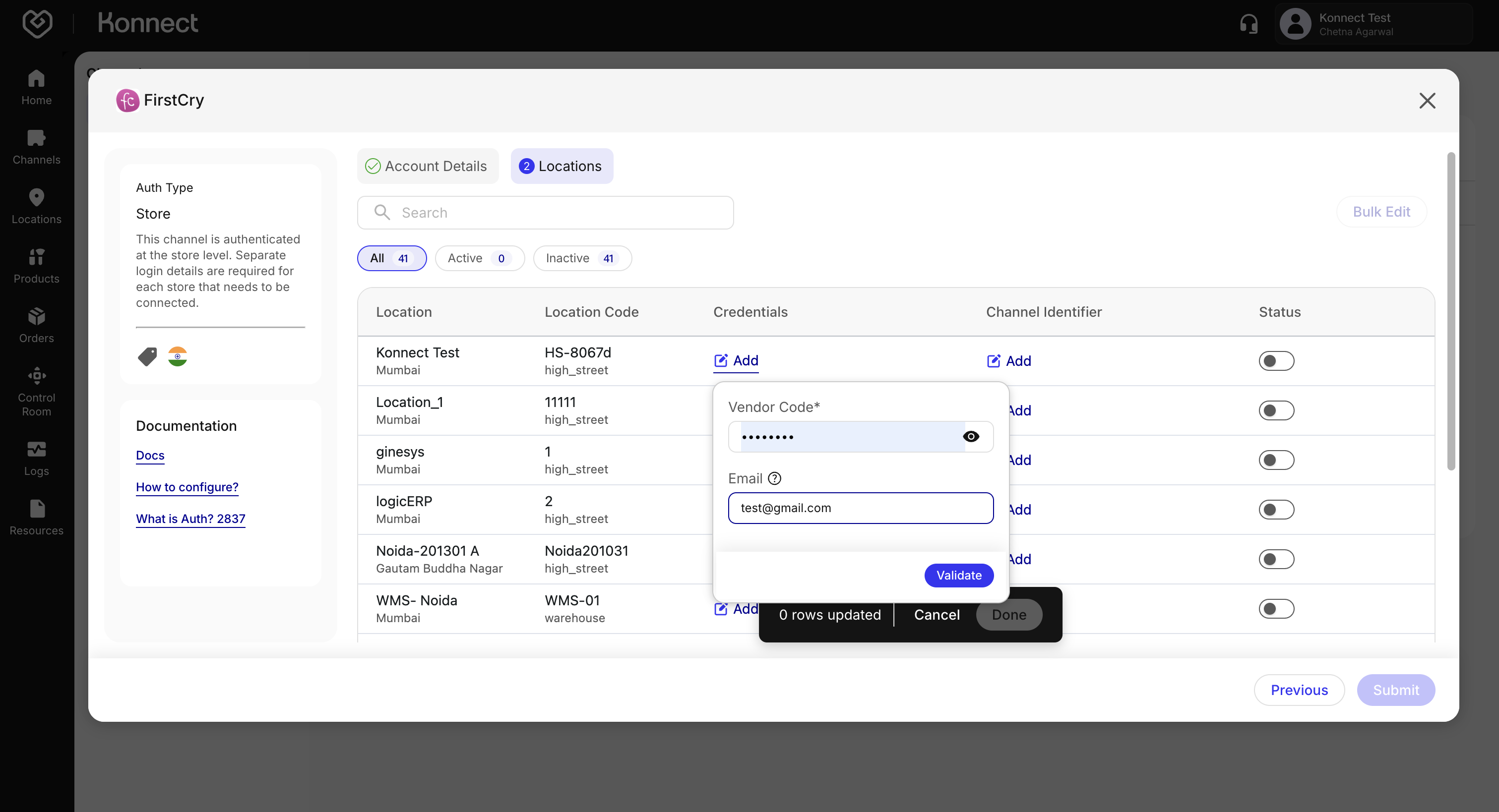
Figure 3: Configure Locations
Submitting & Going Live
Pre-Submission Checklist
- Account Name is accurate and unique
- Required toggles are enabled
- Sync dates are correct
- Locations and credentials are saved and validated
- Channel Location IDs are present
- Master toggle is On
Submit
- Click Submit (bottom-right)
- Look for the success popup: “Account created successfully.”
Post-Submission Verification
- Switch to Configured Channels
- Confirm FirstCry appears with status Active

Figure 4: Submit the Channel
Summary of Toggle Behaviors
| Setting | When Enabled | When Disabled |
|---|---|---|
| Order Sync | Orders auto-synced | No automatic order sync |
| Return Sync | Returns auto-fetched & updated | Manual return handling |
| Product Mapping | Enables product linkage | Orders & inventory would not sync |
| Inventory Sync | Real-time stock updates | No inventory updates (risk oversell) |
| Inventory Reconciliation | Auto-corrects stock errors | Manual mismatch resolution |
Want to track your channel’s performance or get a consolidated view of your operations? Head over to Konnect’s Channel Summary feature. Learn more →